
The UnNoticed Entrepreneur
Business marketing for entrepreneurs.
I talk with entrepreneurs and experts about how to build a brand and generate more leads.
My name is Jim James. I've built my own companies on 3 continents since 1995 , including a multi office public relations agency.
On the show I bring you tools and tactics that you can put into practice on the same day.
I also publish a magazine and newsletter.
Please visit and sign up to stay up to date:
https://www.theunnoticedentrepreneur.com
The UnNoticed Entrepreneur
How to use Kindle as an amplification tool for your book content onto social media.
The sharing function on Amazon Kindle is a simple and easy way to share content to your social channels, especially if you hook it up with an amplification platform as I show here with ZOHO Social.
All-in-one audio & video editing, as easy as a doc.
Get Otter with 1-month FREE Pro Lite
Generate rich notes for meetings, interviews, lectures, and other important voice conversations.
Disclaimer: This post contains affiliate links. If you make a purchase, I may receive a commission at no extra cost to you.
Subscribe to my free newsletter
https://www.theunnoticedentrepreneur.com/
Okay. I want just explore with you the opportunity for Kindle to be a social media share platform for your book or for the book that you are helping to promote. So this works. Your mobile device, I'm doing this currently on my iPad, but you can do this on your phone, but obviously a tablet is better. The iOS on Kindle works really nicely. So if I open up my Kindle, I can see here, my library and my bookshelves. And for those of you listening, what I've done is I've opened up the Kindle app on my iPad and I have. On the home screen from your library recommended for you and below that pick up where you left off. So I've got here a number of books on my shelf, including of course the unnoticed entrepreneur. Now what I'm going to do is I'm going to click on the unnoticed entrepreneur and you'll see that opens up to obviously the reading screen. Now, what I'm going to do is I'm going to just share with you how. I can take a section by highlighting in this case. Marketing is no longer about what you sell, but about the stories that you tell by Seth Goden author. Now, if you highlight that text, you get a couple of options, a dictionary, or a Wikipedia search. I don't want those what I'm going to do. I'm going to press one of the keys that appears just above the text. I've got a. RO a four dots, pink and blue and yellow and orange. Then I've got the taste and I've got the notes and I've got the share. I've got the magnifying glass and I've got the information I'm going to choose the icon, which is the page with an arrow pointing up. When I choose that, what happens is it says I've got a quote. I'm going to share that quote. And it says marketing is no longer about what you do. The stories that you tell Seth Godin and then underneath it says the unnoticed entrepreneur, 50 ideas for your company to stand out by Jim James. And it leaves the Amazon link. Now, the reason I'm doing this is because I want to repurpose my content, but for anybody that's got 244 pages of content as I have. Going through that as a PDF and cutting and pasting that into a Twitter or Facebook or LinkedIn is really laborious. Kindle enables us to share the content within our books in a seamless way from your mobile device. And you can schedule that and use an amplification tool, which is the one I'm going to use is Zoho. I'm going to show you how to do that. So what I've got now in front of me is a screen that has. The text and the quote. Now, when we do, I'm going to click on the top right hand corner, where it says share, and I've got some options here I can share by airdrop messages by email, by LinkedIn, by Facebook, by click by Zoho. Now I'm going to choose Zoho social. Okay. Now, if I choose Zoho social. It brings up the control bar. And in that, what I do is I'm going to choose in my Zoho social, all the accounts that I have linked to my Zoho social account, which includes my Facebook account by Facebook group account east-west public relations by Twitter, which is my east-west PR Twitter by LinkedIn profiles is my personal CIM and chains. And my LinkedIn. It also has my Instagram, but because that needs a certain square graphic, I tend to leave that out. And the Google my business now it says here next, when I click next, it says, do I want to post this thumbnail on Twitter? And that basically is the thumbnail of the book cover. I'm going to choose. Yes. And now in Zoho, social. It gives me a number of options gives me five options. One with a green arrow says published. Now second is custom schedule. Third is smart queue. The fourth is custom queue and the fifth is save as draft. Now what I'm going to do is I'm going to let the system design. When it can post this and it's going to do that by deciding how much content I've already got ready to go. And also by the times that my posts have been most engaged with. So it's pretty smart. So I'm going to click smart queue and now it's scheduling. And what it says is it's going to have the 26th at 9:00 AM. Now I've already got. Two posts going out to the same channels from other books for 9:00 AM on the 26th. So actually I don't want it to do that. So I've got a choice I can either select today now and I can select. For example. Now I've got in front of me the next seven days as a calendar. So from Sunday, the 21st to Sunday, the 27th, I can choose which one of these days and what the Zoho social is doing is telling me that if I issue this at 10. 12:00 PM on the 30th of November, uh, I will have a 20% chance of a good response. If I send the 11, I get a 10% and a full PMO and you get a 10%. So it's optimizing for me. What's the best time it's saying. If I send it on the 25th of November at 7:00 AM 7:00 AM I have a 10% chance of engagement. Now, if I choose the 26th. I've got two posts already, but a 20% chance of a good engagement. But if I do it at 1:00 PM on Friday, I have only one post, but I also have 20% engagement chance. So let's see if I did Saturday. It says there are no smart cues for that. So what I'm going to do is I'm going to choose to have that Thursday slot because I don't have anything else. On that day, I'm going to click schedule and my post is now done scheduling. Now what's good about this is I can obviously go through my book chapter by chapter and I can choose any one of these small snippets to share either with all or some of my Facebook or my LinkedIn or my Twitter accounts. One thing then to think about is what if I just want to choose one piece and send that to one place? So what I'm going to do is I'm going to choose one piece of content and I'm going to just cut and paste this content. And this for example is about. John Lee Dumas saying, Hey foundation, you're the average of the five people you spend the most time with. You've been hanging out with myself in gym today. So keep up the heat. Now I'm going to share that. You'll see this time. I'm just going to share that to my LinkedIn. And then I can share in a post and I can share to anybody, or I can share a chair to connect it to my connections or to anyone on Twitter. And that will go out to bossa. Now what I'm going to do is I'm going to share that to Twitter. Now it says I've got 15 characters, too many. So I'm going to adjust. Some of these characters, 50 I D is to get noticed a little bit of editing now that I'm going to post that to my LinkedIn. Now, what we could do is we just have a quick look on LinkedIn. Then we can see if that has come out. There it is already. Hey foundation. How quick is that? You are the average of the five who you spend the most time with.
Okay, please forgive the difference in the sound quality. Now, as I've moved away from the iPad back to the computer. So you get the idea that actually within the. Kindle. On your iPad, you can use as a really powerful content application for amplifying your book. Now it doesn't work the same way on the desktop application. In Kindle that just helps you to make flashcards, for example. So what you want to do release to use the. iPad app. And I guess it's the same if you're using the Kindle device as well. Of course. And connected also to your good reads account because within good reads, She was good reads.com. There are other authors and other book readers. And the idea is to share what you're reading and where you're up to so that everybody can see what you're doing. But if you are then taking those snippets and posting those. Other people can see your highlights. So by using Kindle as the platform to review your content takes snippets. You can post those onto social media channels. And it's a very quick and easy way. To share snippets from your book or the book you're promoting across your social media channels. All right. Thanks for listening. I hope this has proved to be in some value in. How fun would that dig into Kindle and get to play?
Podcasts we love
Check out these other fine podcasts recommended by us, not an algorithm.
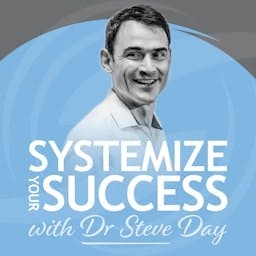
Systemize Your Success Podcast
Dr Steve Day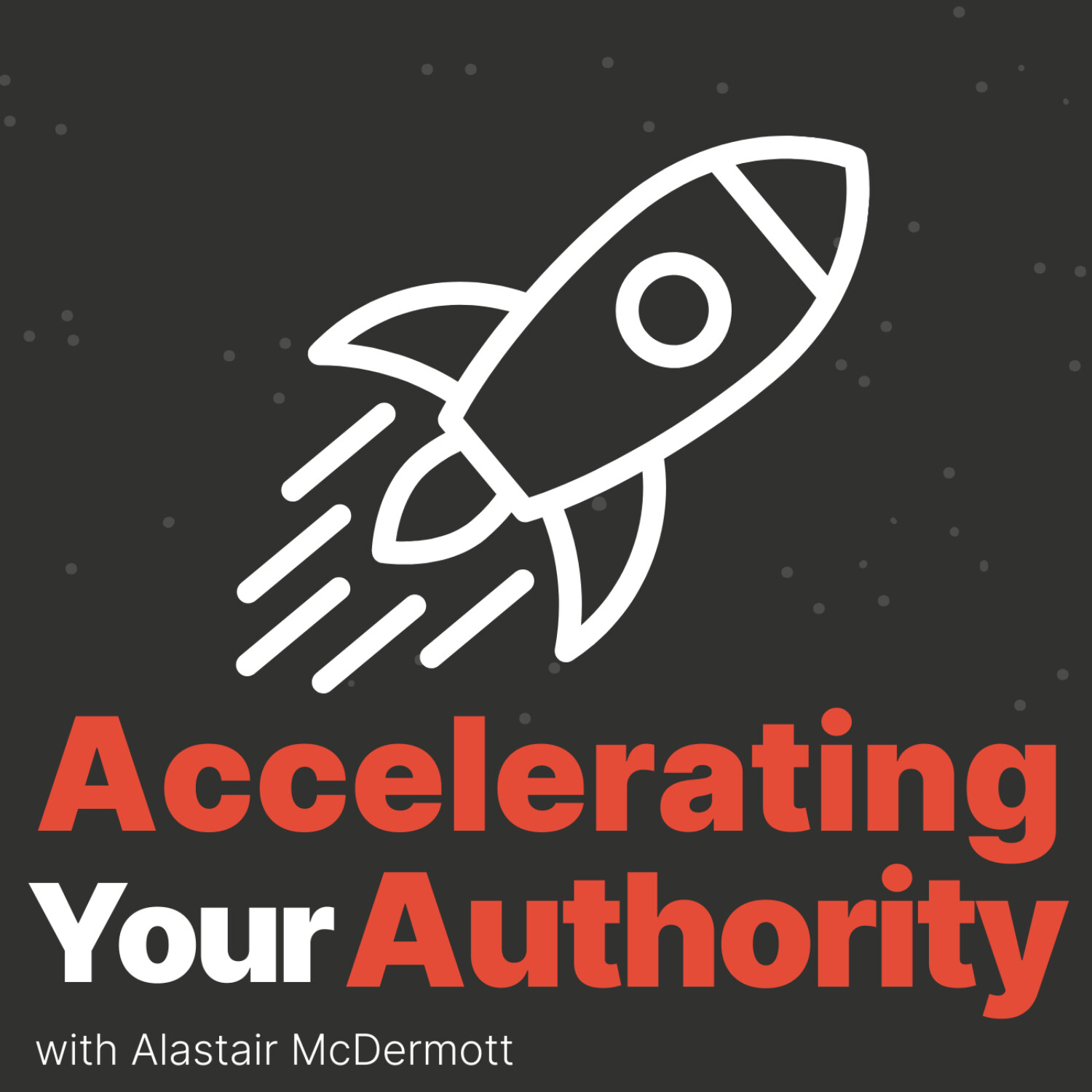
Accelerating Your Authority
The Recognized Authority · Alastair McDermott
The Storylux Podcast with Simon Chappuzeau
Simon Chappuzeau
